How to install DVLOP presets on LR Mobile?
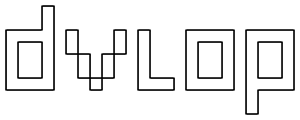
To get your DVLOP presets on to Lightroom Mobile, you will need to sync them from Lightroom (Non-Classic) Desktop to Lightroom Mobile.
Step 1 - Please ensure the presets show up in Lightroom (Non-Classic) Desktop. For steps on how to load your DVLOP presets to Lightroom (Non-Classic) Desktop, please click here.
Step 2 - Once you are able to see your DVLOP presets in Lightroom (Non-Classic) Desktop, Adobe will then sync the presets over to Mobile as long as you are logged into both the desktop and mobile apps with your Creative Cloud account.
Please note that you will need to have an active Adobe CC subscription for this installation.
