Presets are not appearing in Lightroom
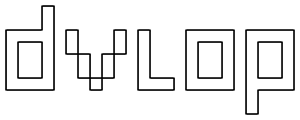
Please ensure that you have downloaded and run the DVLOP ONE installer from your DVLOP account (dvlop.com/account) and are not trying to import the presets directly through Lightroom. We have built a universal installer to make installation easy across the Adobe ecosystem. After installing, please restart Lightroom and load a supported raw file.
If you are running Lightroom Classic, and are having trouble seeing the presets after installation, please try the following steps:
LIGHTROOM CLASSIC
(1) Make sure that you have at least one image imported into your Lightroom Classic Catalog. The preset panel will remain completely blank if the Catalog is empty. If you do have at least one image imported already move to step (2)
(2) Please check your Lightroom Classic preferences (Top menu bar > Preferences > Presets > Visibility). If you see the option "Store presets with this catalog" checked, please uncheck it for your presets to appear.

(3) With recent Adobe updates, Adobe automatically hides presets that are missing profiles. For Lightroom Classic CC 8.1 and later, please check your Lightroom preferences (Top menu bar > Preferences > Presets > Visibility). If you see the option "Show Partially Compatible Develop Presets" unchecked, please check it for your presets to appear.
 If you are running Lightroom Non-Classic Desktop, please try the following steps:
If you are running Lightroom Non-Classic Desktop, please try the following steps:
LIGHTROOM NON-CLASSIC DESKTOP
Please go to the presets panel and click on the three dots and double-check to make sure "hide partially compatible presets" is left unchecked.

